In SALTO Space, go to Tools and click on Alarm events.
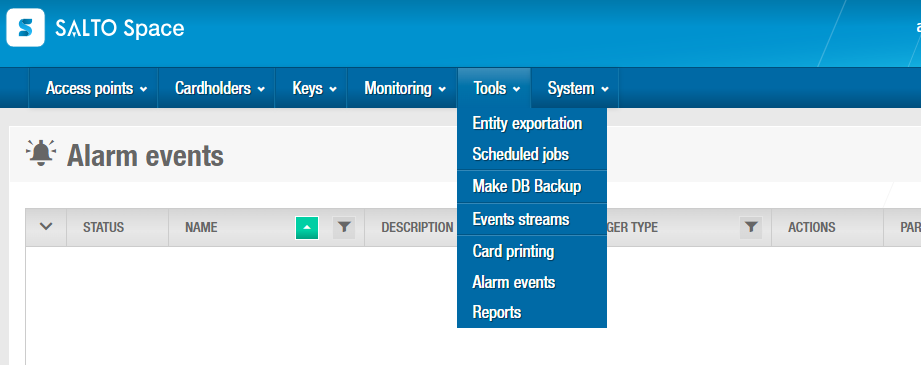
Click on + Add in the bottom to configure.
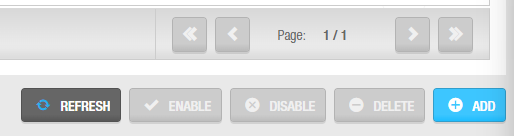
Setup the item with the following:
- Name: Peoplevine
- Description: Activate Peoplevine Check-In
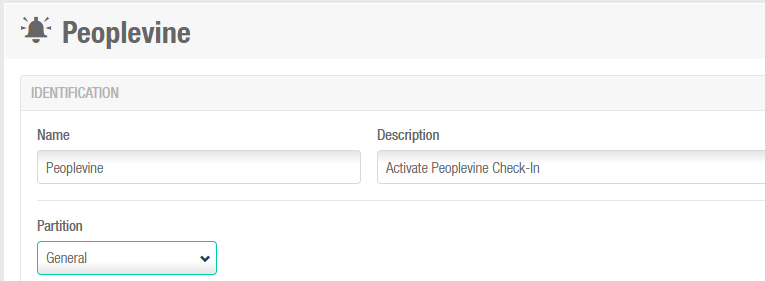
Click Edit to add a tracker.
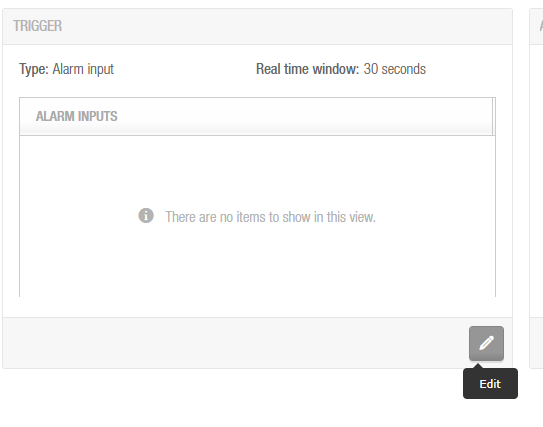
In the Trigger Type set it to Audit trail event. This will update your options.
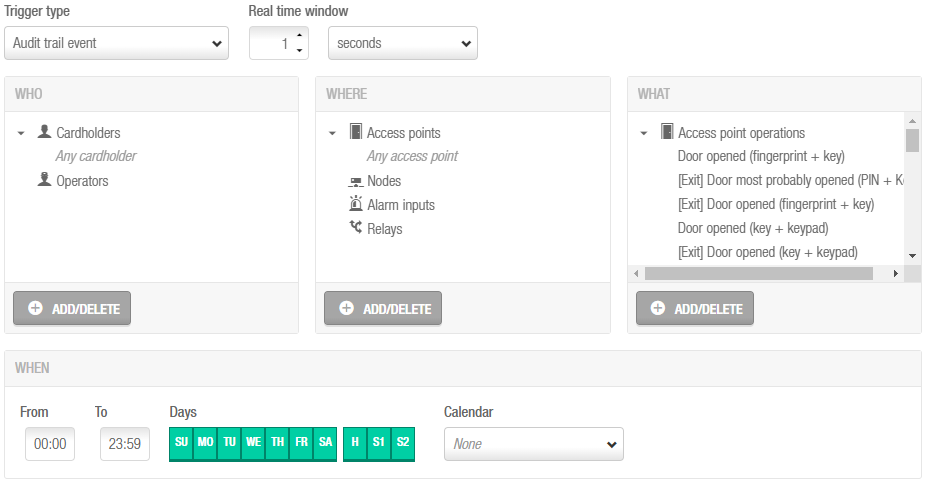
Configure Any Cardholder under WHO. Configure all Access Points for WHERE. Select all the Door Open commands under WHAT. Please note there are different Opened commands, so please check them all. Once done hit OK.
Now hit the + icon under Actions.
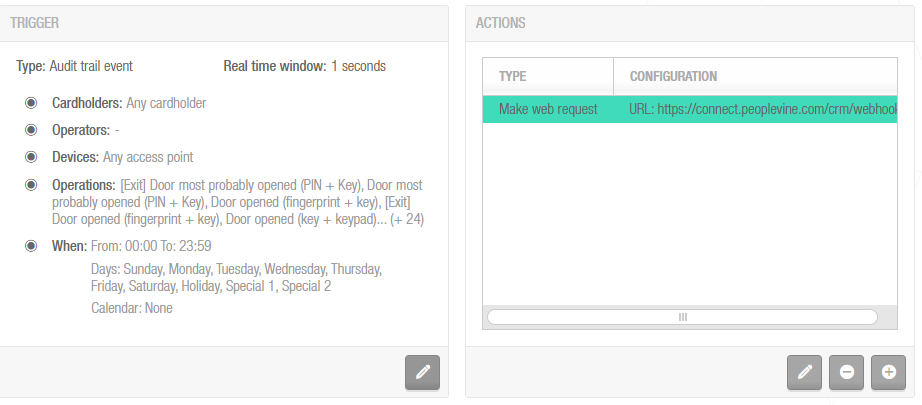
Change Type to Make web request.
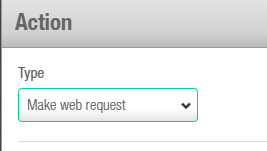
Enter the Connect URL and Body that is provided in the Control Panel under your Salto integration.
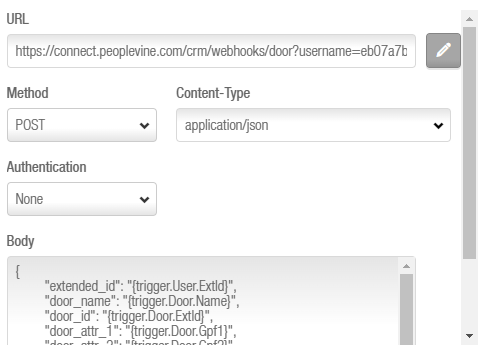
To get these keys, go to Integrated Platforms, scroll to Access Controls and click on Salto. Setup a new location (or edit an existing one), upon saving, you will be prompted with the URL and Body to copy and paste.
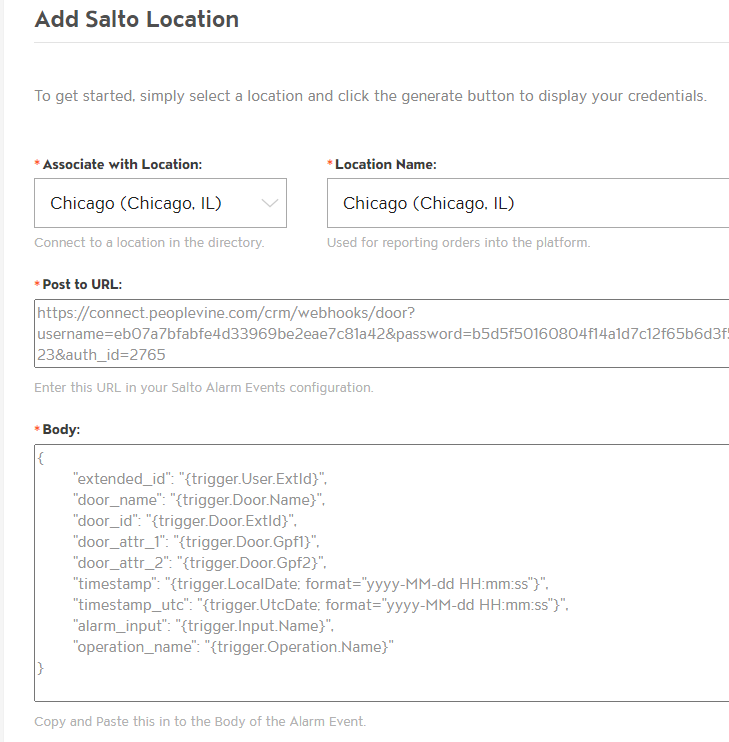
Click OK then click Save to activate it.
Now you need to ensure the EXT ID field is available on the User profile in Salto. This allows you to add the Peoplevine membership ID number to link it to Peoplevine.
Go to System then click on General Options.
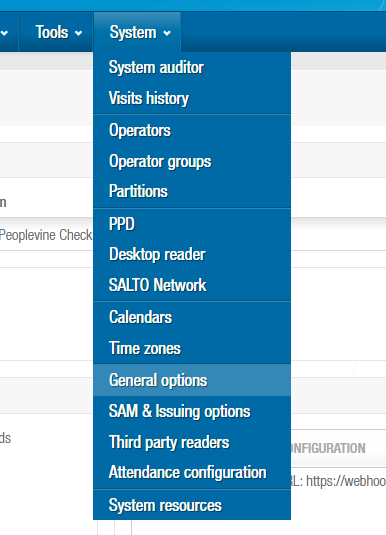
Click the Advanced tab then click on Add Parameter.
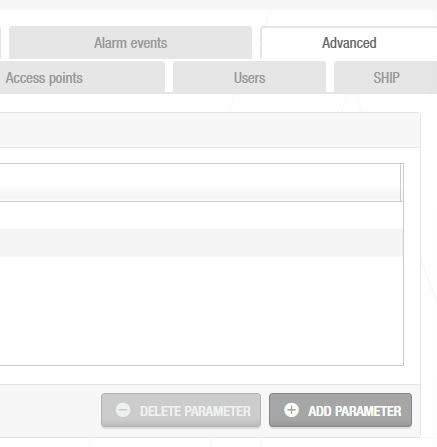
Double click on SHOW_EXT_ID and it will populate the values below with 1 (turning it on).
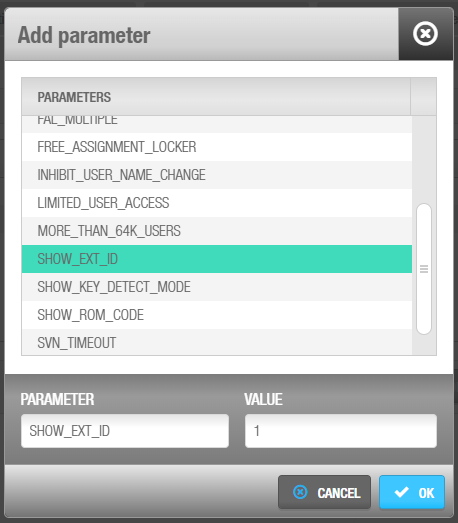
Hit OK then click Save.
Now if you go to a User profile, you will see the field Ext ID.
If you are using the Ext ID for something else, then you will need to copy this ID into the membership card in Peoplevine as the Alternate ID.
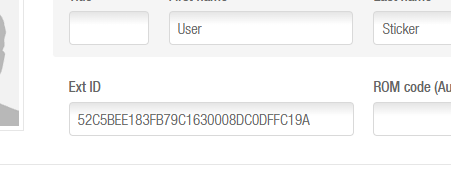
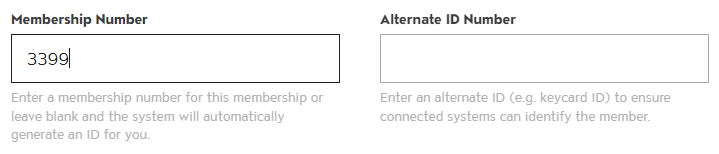
If you are not using the Ext ID, then you should enter the member number here, e.g. 3399.