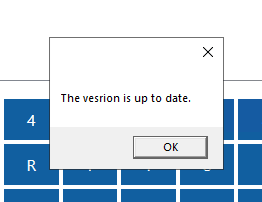THIS IS AN UPGRADE ANNOUNCEMENT.
Please visit this article for how to install the Peoplevine integration on Micros Simphony.
In our latest version of Peoplevine Connect for Micros Simphony, we addressed some key flows to ensure data is syncing properly while ensuring your staff doesn't run into any roadblocks. Here are a few of the items we addressed:
- When a ticket is transferred to another room, we will void the original ticket.
- When refunding a payment in Simphony, that payment will refund or void in Peoplevine.
- You can split payments with members and non-members.
- Handled different configuration on charging for tips.
As well, this latest release improves the way for looking up members and learning more about them.
When clicking on the Member button, the system will prompt the user to search for the member.
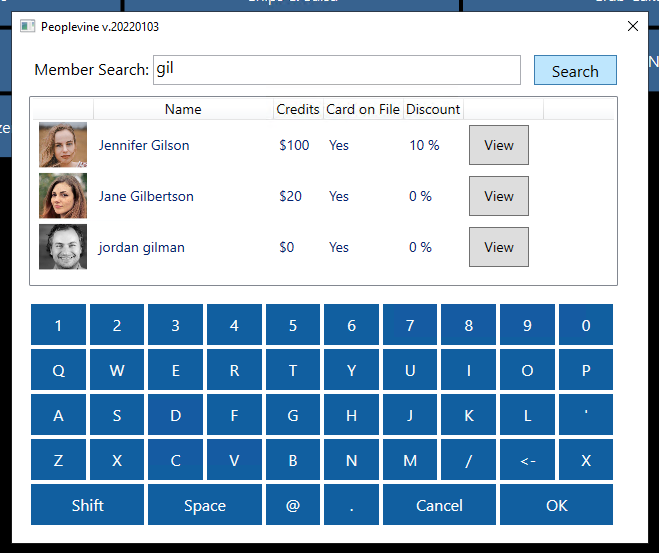
Your staff can search by first name, last name, mobile number, member number, email or any other combination of those items. You can even search partial, for example enter the 1st 3 letters of their last name to get people who start with Gil.
You'll be able to easily recognize the member with their photo as well as identifying if they have credits, a card on file or a discount will auto apply.
When you click on the profile, you will see additional data to help your waitstaff better service your member.
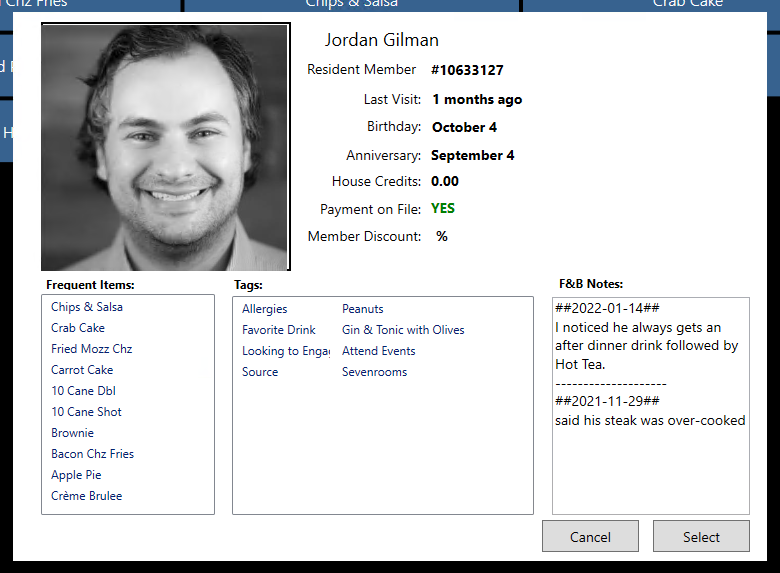
Simply click Select to add them to the check. You can click on Member to then Remove the member and search for a new one.
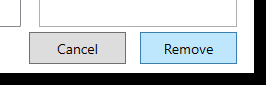
We hope your staff and members enjoy their elevated experience!
Download Peoplevine Connect for Micros Simphony
To download the latest update, head to the URLs below, unzip the 2 files and then place these in the Handlers directory on each terminal.
After clicking the link above, open the folder that contains your downloads.
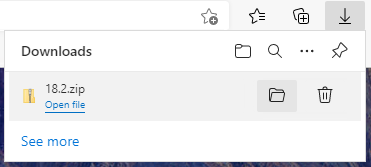
Right click the file and then extract all. Then hit extract to extract the 2 files.
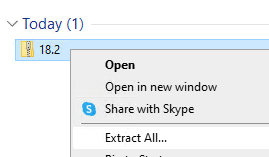
A folder should open with these files. Double click the folder to see the 2 files.
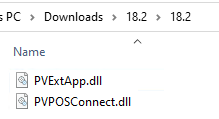
Right click on each file (individually) and go to properties. At the bottom, check the box Unblock and then hit OK.
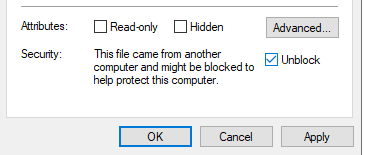
Once you have done this with both files, copy them both and then drop them in your Handlers folder (typically at C:\Micros\Simphony\WebServer\wwwroot\EGateway\Handlers).
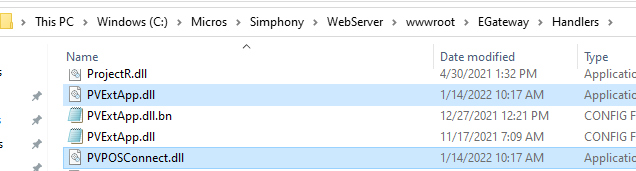
Make sure Simphony is closed, otherwise you may get an error. To close Simphony, go to Task Manager, fine ServiceHost and then end the task.

Once these are in place, start back up Micros Simphony. When launched, click on the Member button to ensure you have installed v20220103.
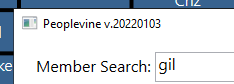
If you do encounter any errors, make sure you downloaded and installed the right version.
The good news is, you won't have to do this again. The next time we update Peoplevine Connect for Micros Simphony, we'll notify you of the update. Then when you're ready to install it, you can simply search for member PV123 and we'll automatically update the terminal. Just make sure you exit and re-open Simphony to apply the update.
If it's already updated it will tell you the version is up to date.