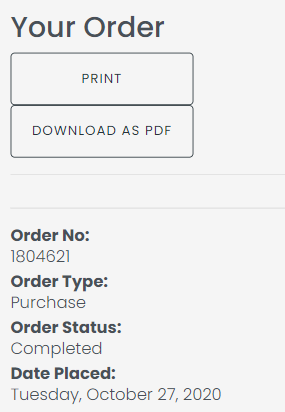After adding the member's initial items (or you can open the check direclty), you want to tap on the Rewards button. Then click on the Look Up Customer button to bring up the search menu.
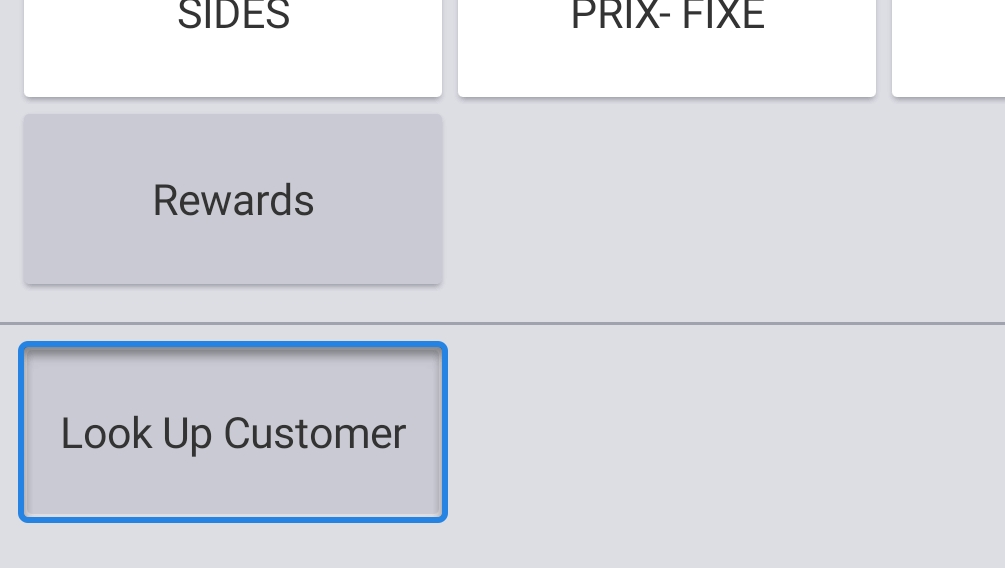
Please note, you may need to scroll in your menu to get to this option.
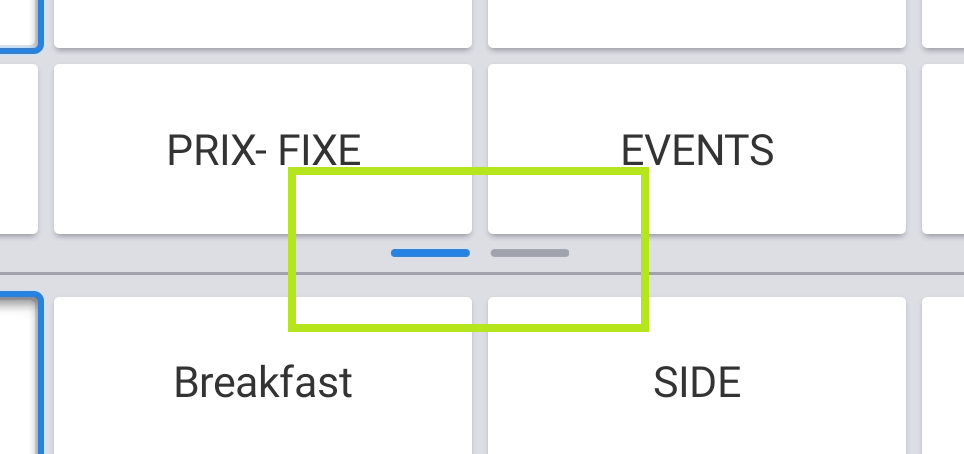
Click on the Lookup button to search for a member (if you know the member's membership ID, you can also type it in and click on Done.
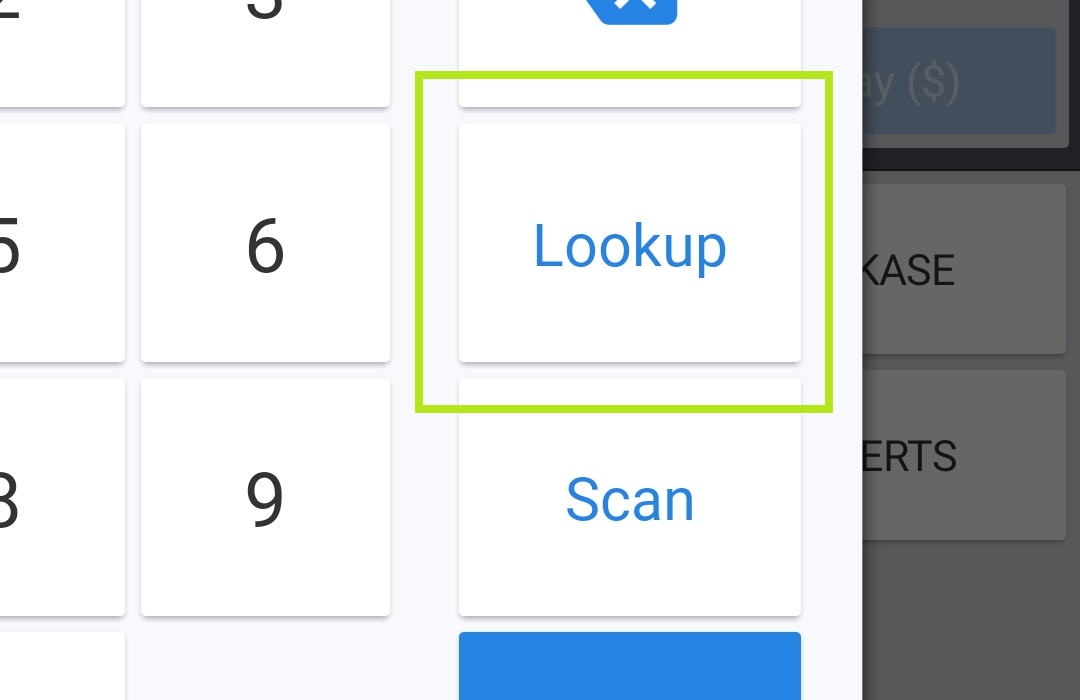
Type in the member's name, email address or phone number and click Go.
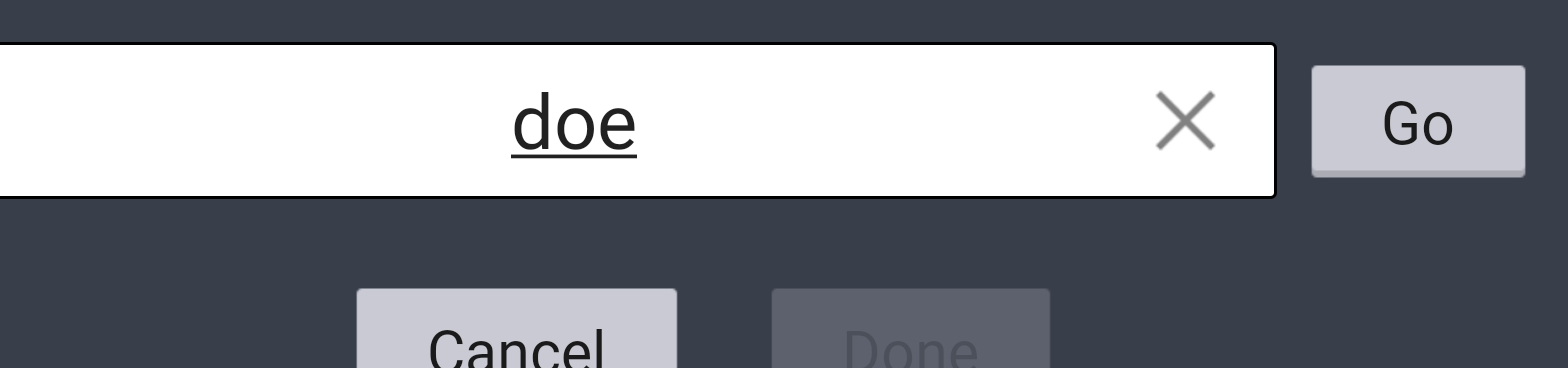
You will now see all members matching your entry.
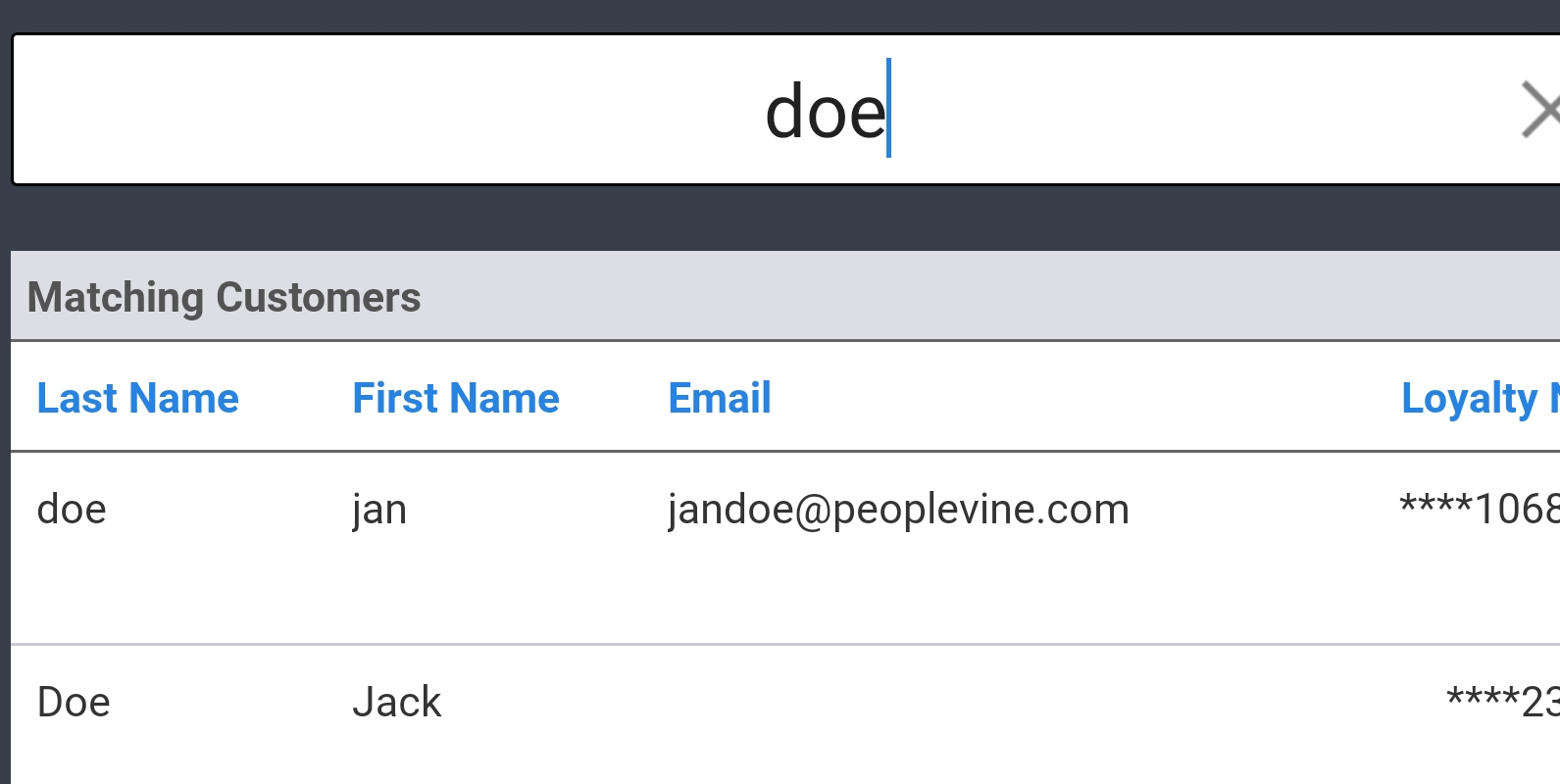
Select the member you want to assign the order to and click on Done.

This will then display the member's profile.
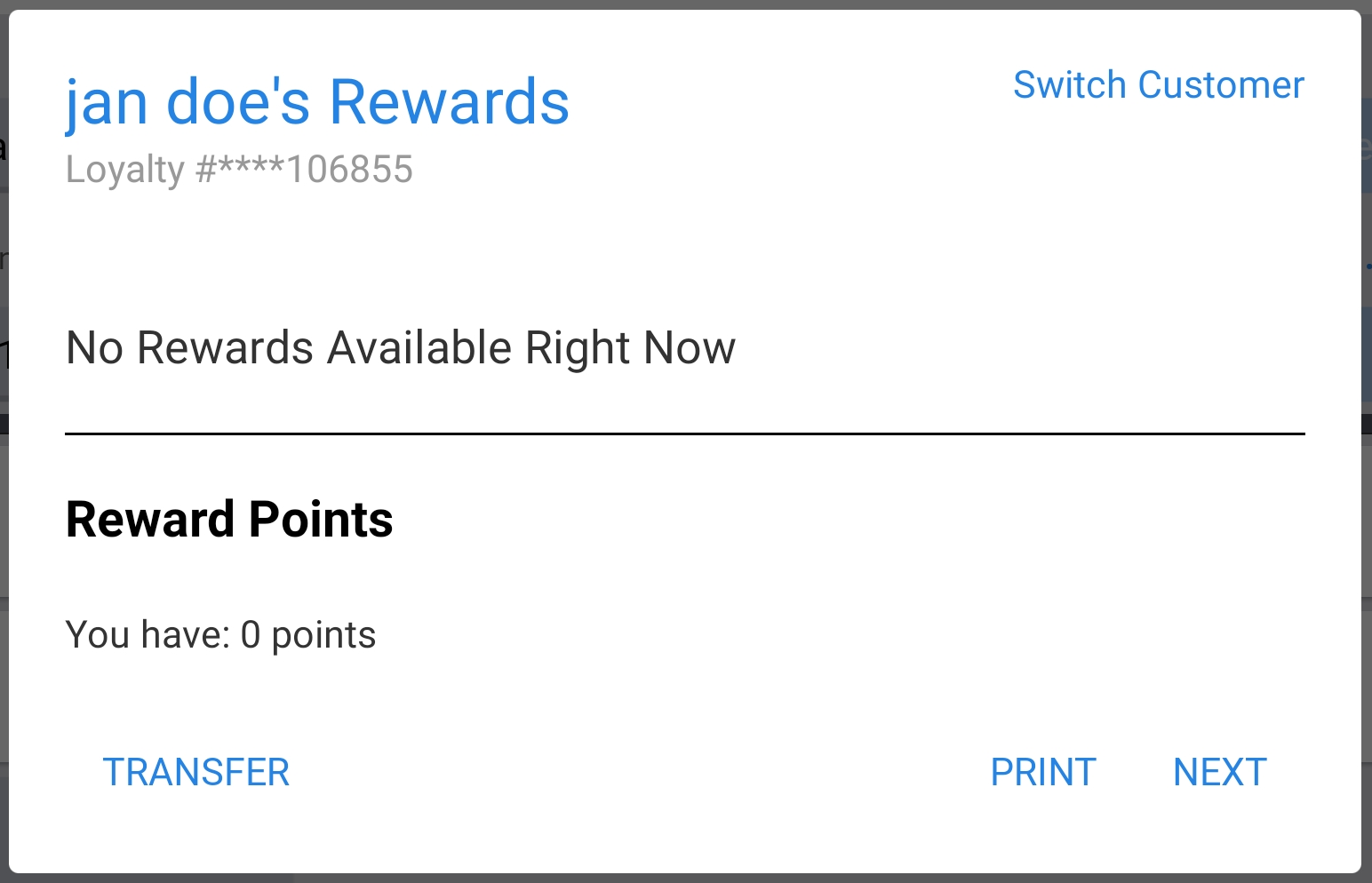
In some cases, you may see available offers like their Member Discount.
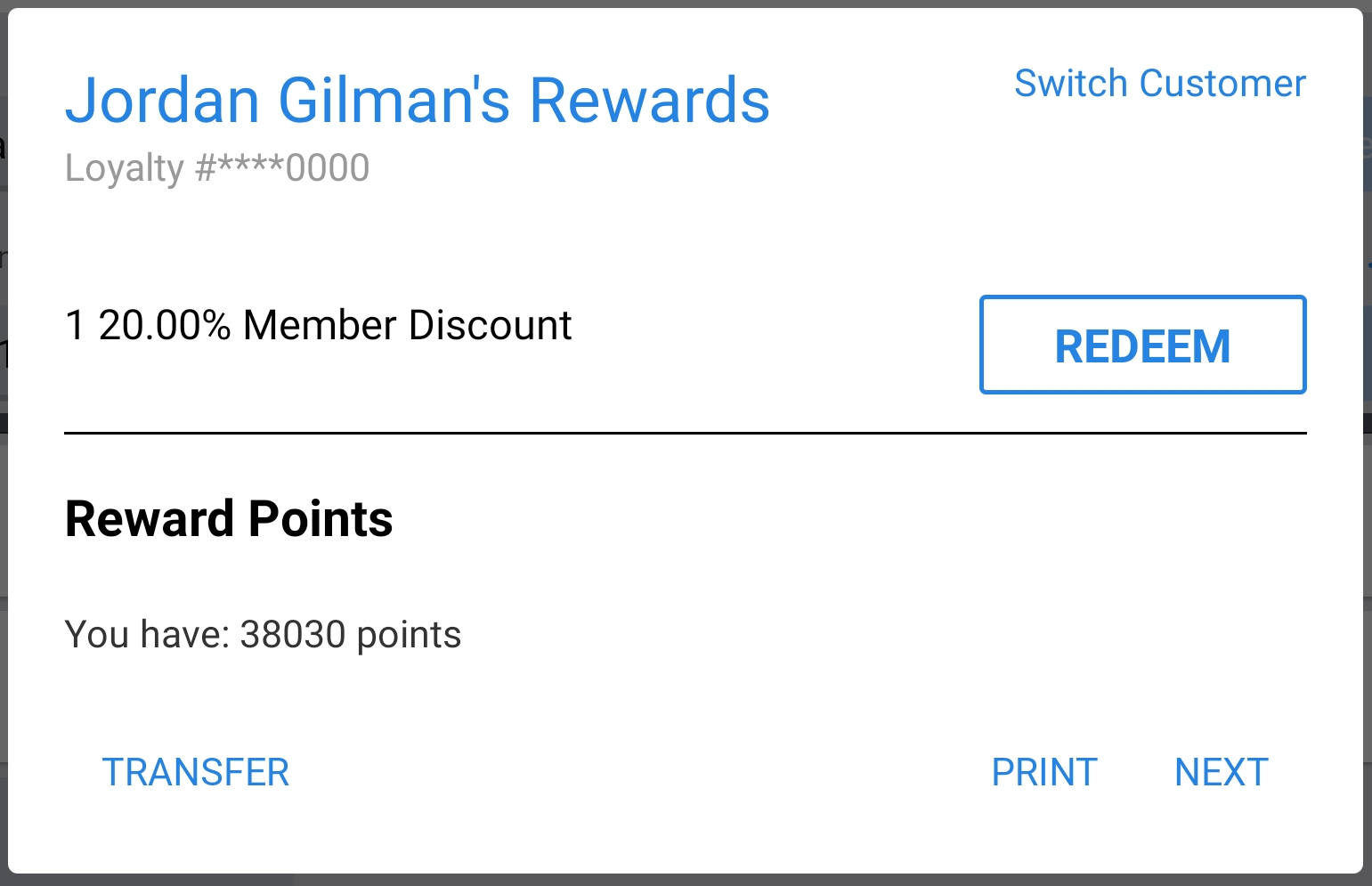
When redeeming an offer, we suggest you apply this after all items are ordered. But don't forget to apply to ensure the member receives their discount.
Upon clicking Next, you will notice the loyalty member is attached in the upper left hand corner.
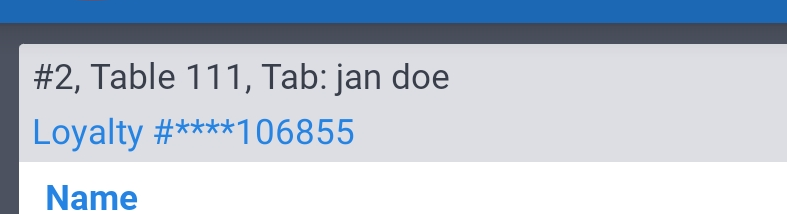
You can view their profile or switch to a different customer by clicking on the Loyalty #****106855 link.

Once added to the order, the member is now able to see this directly within their member portal (either on their main dashboard or at /account/orders).
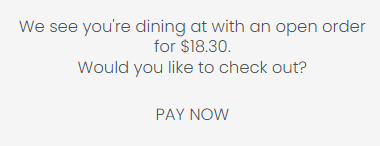
They can add a tip which will update in Toast (we default to 20%).
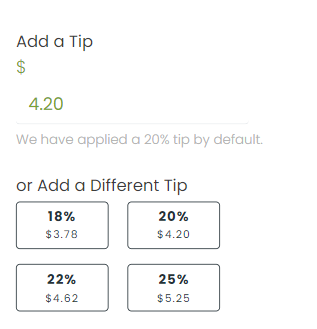
Members can enter a new payment method or thier preferred payment on file is pre-selected.
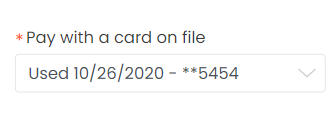
Members can preview thier order details before confirming thier payment.
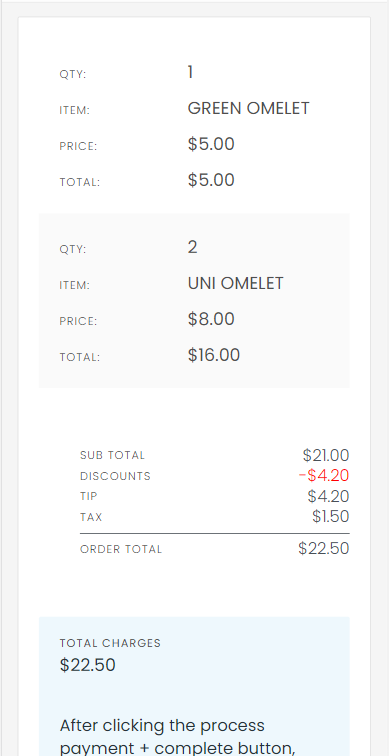
The system will automatically use your Toast payment processor to finalize the order. Please note that you can ONLY close out Toast orders to their payment processor.