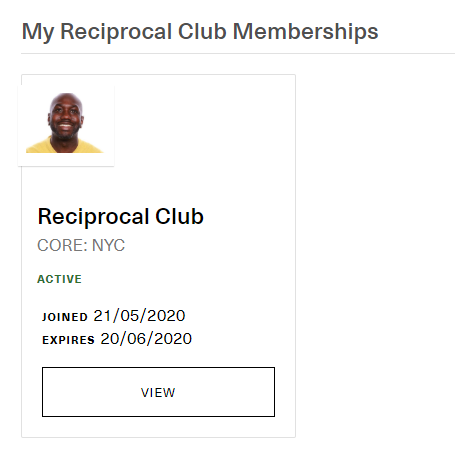Now you can enable your reciprocal clubs to allow their members to register as a member at your club during their temporary (or long-term) visit. To get started, you will need the following:
- Setup a Membership Program for Reciprocal Members to Apply/Join
- Sharing the Sign Up Link with Your Reciprocal Clubs
Note: there are 2 ways that your reciprocal clubs' members can join. The first way is for reciprocal clubs that don't currently use PeopleVine, in this case we suggest you to setup your membership program with that in mind. The second way is for a reciprocal club who uses PeopleVine, which creates a seamless experience for your reciprocal clubs' members to join in one-click.
Setup a Membership Program for Reciprocal Members to Apply/Join
The first thing you need to do is setup a new membership program you want to bucket the new reciprocal members into. We recommend that you pay close attention to the settings on who can sign up and whether or not they are instantly approved. Our suggestions on the membership program are the following (in order to prevent people from sharing):
- You can choose to chage for the reciprocal access or we recommend you set it as Use ID Card for Access Control
- Under Member Signup we recommend you set the sign up option to Private to ensure the general public can't access
- Also under Member Signup check the Allow users to sign up online, but set their status to pending approval to ensure anyone sharing the link doesn't get access without being approved.
Now that the membership program is setup, go to the settings menu and click on Platform Settings.
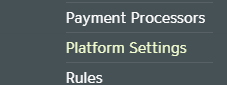
Under the membership section, you will see an option to set the Reciprocal Club Membership. Please note, this is ONLY needed if you are enabling a non PeopleVine using reciprocal club to allow their members to join yours.
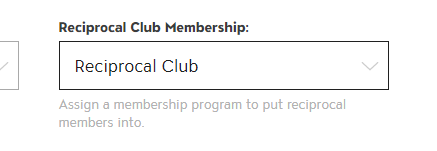
Once assigned, you can now enable your reciprocal club's members to sign up for access to your club.
Sharing the Sign Up Link with Your Reciprocal Clubs
Now that the reciprocal club membership program is assigned, you can provide your reciprocal clubs with a unique URL to share with their members.
Before you can do this, you need to register your reciprocal clubs in the directory engine. To do this, follow these steps:
- Click on the Directory in the Control Panel main menu
- Click on Add Profile to Directory

- Register the business profile, including the company name and any other info you have.
- Once you save it, you will notice the business_no=### in the URL. You will need the ### value.
- We recommend you continue to build out the businss profile, including adding the location(s) of the reciprocal club.
Once they are registered, you will need to leverage the business_no identifier to activate the reciprocal club link.
For Reciprocal Clubs Not Using PeopleVine
When sharing with reciprocal clubs that do not use PeopleVine, you can provide the following link:
https://member.yourwebsite.com/reciprocal/{business_no} where the {business_no} is associated with a business in your directory.
The user will be prompted to register for the reciprocal club membership program and the registration will be linked to the business that referred them. We recommend you confirm they are an active member at the reciprocal club before approving.
For Reciprocal Clubs that Also Use PeopleVine
Of course we love when clubs use PeopleVine, that's why we made this process simple, secured and quick. All you need to do is mention to the reciprocal club to link their members to the following path within their member portal (not yours):
/account/reciprocal/{company_no}/{business_no}/{membership_no}
This also allows you to provide different membership programs for different reciprocal clubs. Once a member arrives at this link (on the reciprocal clubs member portal), it will prompt the user to confirm they would like to continue.
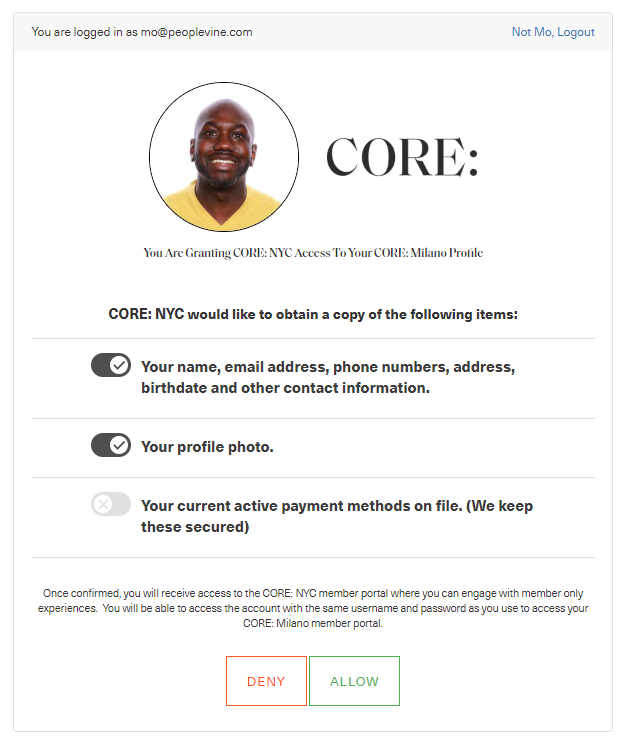
Upon confirming, they will automatically be added to your CRM, enrolled in the membership prorgam and sent a confirmation e-mail (depending on your notification settings). In addition, their payment information will be cloned into your company for use at your club (please note, this doesn't work with all payment processors). They can now gain access to your space both physically and digitally.
Now that their reciprocal membership is setup, they will be able to see which reciprocal clubs they have access to by going to /account/reciprocal.